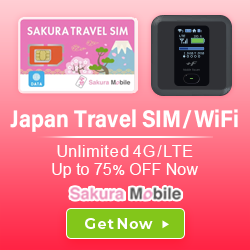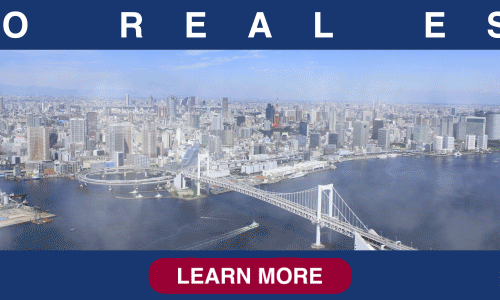Turn Your iPhone or Android into a Mobile Suica/PASMO IC Card

Over the last few decades, IC cards have revolutionized Japan’s public transportation system, making it more convenient, straightforward, and easy to use. However, the next evolution in IC card technology has arrived. The ability to store digital transport cards on your smartphone or smartwatch has eliminated the need to even carry the physical IC card.
While the initial setup takes a few moments, this guide will help you navigate how to successfully add one-touch Suica and PASMO payment capability to your Apple or Android phone, making your public transport experience in Japan all the more convenient.
Note: You will need to have your phone’s region set to Japan. If you live in Japan, it is likely already set up this way. If you are visiting Japan, you will probably need to change the region to Japan, anyway, in order to use a Japanese travel SIM.
iPhone: How to Add a Mobile Suica or PASMO Card
While it used to be troublesome to set up a Japanese IC Card on an iPhone (involving Japanese-language apps and issues with region settings), Apple has simplified the process with its Apple Wallet app. You can now set up your iPhone or Apple Watch using the following instructions.
- To add a card to your iPhone, go to the Wallet app and select “Add”.
- Select the “Transit Card” option.
- Choose either Suica or PASMO, then select “Continue”.
- Finally, enter in how much you want to charge your card, and then select “Add”. You will then be prompted to confirm your purchase, and that’s it.
If you want to use your Apple Watch as an IC card, you will need to go to the “My Watch” tab in the Apple Watch app. Then, select “Wallet & Apple Pay”, followed with “Add Card”, and proceed just like with an iPhone.
Android: How to Add a Suica or PASMO Card
Before explaining how to add Suica or PASMO to your Android, there is one caveat: to add funds in Japan, your phone must support “Osaifu-Keitai.” If your Android phone was not purchased in Japan, it is unlikely you will be able to use it for this purpose.
To use your Android as an IC Card in Japan, you will need to add Suica or PASMO to your Google Pay app. Before going into Google Pay, it is important to turn on NFC and contactless payments. You can do this by going to your phone’s Settings, then Connections, and finally scrolling down until you see “NFC and contactless payments”.
Follow these instructions to add either card.
- To add a card to your Android, go to the Google Pay app and select “Payment”.
- Select “Payment method”, then E-money, and then either Suica or PASMO.
- Select “Anonymous card”, then “Next”, and then “Accept” at the bottom of the Terms of Service.
Adding Money to Your Mobile IC Card
One of the most convenient aspects of having your IC card on your phone is the ability to instantly charge it rather than waiting in line at the train station.
Topping Up Your iPhone
Once Suica or PASMO have been added to Apple Wallet, you can easily add money by opening the app, selecting the IC Card, choosing “More”, and then “Add Money”. Add the amount you would like, select the method of payment, and confirm the transaction. The procedure is basically the same when using an Apple Watch.
Topping Up Your Android
Once Suica or PASMO have been added to Google Pay, you can easily add money by opening the app, selecting the IC Card, and choosing “Add Money”. Add the amount you would like, select the method of payment, and confirm the transaction.
Charging Your Phone Using Cash at the Train Station
If you prefer to charge with cash or are having credit card issues that prevent you from topping up your card, it is still possible to add funds to your mobile IC card at the train station. Many stations around Japan now offer the option of using the ticket machine that is designed for “contactless” recharge.
You can also top up at a convenience store. This can be done over the counter or at a 7-Eleven ATM.
Using Your Phone at the Train Station
For iPhones, your mobile card should automatically be turned on for Express Mode after completing the setup. If you have both Suica and PASMO on your iPhone, only one can be chosen at a time. Express Mode lets you use your cards in Apple Wallet without needing to wake it up or unlock it.
For Android, make sure that the card is activated in Google Pay (it will be grayed out if it is not).
To go through the ticket gates, you need to hold your phone over the card reader at the ticket gate, similar to how you would with the physical IC Card. The phone needs to be turned on, but it doesn’t need to be connected to a data signal or WiFi, the app doesn’t need to be open, and the phone doesn’t need to be unlocked.
Tip: Be careful that your case isn’t too thick as this can cause connection issues. If there is a problem with the ticket gate, rather than your phone or case, you can try another ticket gate or ask the station’s staff for help.
Shopping with Suica and PASMO

If you would like to use your mobile Suica or PASMO card on your phone to make store purchases, simply look for the relevant logos at the checkout register to see if that form of payment is accepted. If so, tell the cashier the method you would like to pay, and then follow the cashier’s prompt to tap your phone to the payment reader.
Other common uses for the mobile IC Card in Japan include purchasing bullet train and “Green Car” tickets, as well as applying for commuter passes.
Take Advantage of Japan’s New Mobile IC Card Tech
This next generation of train tickets is even more convenient than having a physical IC Card, making navigating Japan’s train system much less stressful. We hope this guide has been useful in helping you set up an IC Card for your phone. Fortunately, both Apple and Android make it easy to create a mobile Suica or PASMO card through their phone wallet apps.
For more information on traveling in Japan, be sure to check out our comprehensive articles, from English-speaking travel agents, to the best places to hike, ski, camp, and more.